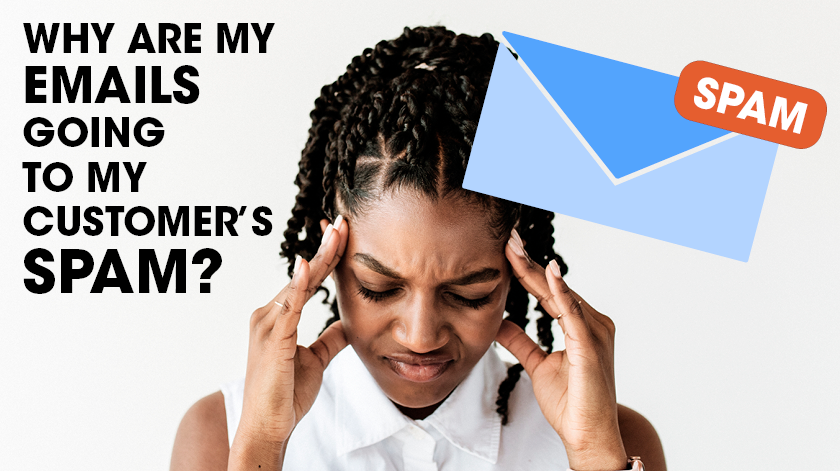Why Are My Emails Going Into Recipients' Spam Folders
Have you ever wondered why some emails never hit your inbox until someone tells you to check your spam folder?
This is one of the reasons MANY marketers FAIL.
If you skipped this step, your emails most definitely end up in other people’s spam folders too. That’s the reason why your open rate is either 0% or very, very low.
The step is authenticating your domain name. Depending on where you bought your domain and where you’re hosting or using it, you’ll have to look for the proper steps.
In my course, we use GETRESPONSE and NAMECHEAP as our autoresponder and domain host.
[Tutorial Start]
As of 2022, here’s what you have to do if you use these two tools (remember, these companies always update their website and things may look different, so if this video is out of date, make sure you check out the latest instructions on both sites.):
Head to Namecheap. If you haven’t already created an account, use my affiliate link and you’ll get a free domain when you buy shared hosting.
Namecheap Fig. 1
Assuming you’ve already purchased your domain, click on ‘YOUR ACCOUNT’ and head to your DASHBOARD. (See Namecheap Fig.1)
In the dashboard, find the domain you want to configure and press MANAGE. (See Namecheap Fig. 2)
Namecheap Fig. 2
Now there’s a menu with several buttons on it: Domain, Products, Sharing and Transfer, and Advanced DNS. Press on Advanced DNS. It’ll bring you to another settings menu. This is your DNS Panel. (See Namecheap Fig. 3)
Namecheap Fig. 3
Here you should see your DNS settings with a CNAME Record and a URL Redirect Record, if you followed our course. If you followed someone else's course and you’ve ended up on this video trying to figure out how to authenticate your domain, well… You should shoot them an email asking them for instructions. Of course you can follow us and we’ll guide you from A to Z.
Everything is a whole lot clearer and easier to follow on a blank slate.
So moving on, we'll be adding a new record on the DNS panel but first, we’ll need to head to GETRESPONSE for the information that needs to be added into NAMECHEAP.
Now keep the NAMECHEAP window open and let’s open up a NEW window for GETRESPONSE. The link provided below is an affiliate link where you can create an account if you haven’t already done so.
So once you’re already signed in, press on your Account Logo and press MANAGE ACCOUNT (See GetResponse Fig. 1)
From there, on the left navigation, press EMAIL ADDRESSES (GetResponse Fig. 2)
GetResponse Fig. 1
GetResponse Fig. 2
Now next to your email, it’s going to say AUTHENTICATE. Once you press on it, a popup will appear containing the information you need to copy and paste onto the NAMECHEAP DNS Panel.
Now press on it and read what it says. It will tell you that you’ll need to modify your DNS records, which is what we’ll be doing now.
On the bottom of the message, you’ll see where it says TXT Record for… and then a string of letters and numbers in bold.
Copy that to your clipboard. (See GetResponse Fig. 4)
GetResponse Fig. 4
NameCheap Fig. 5
Now go back to your NAMECHEAP DNS Panel and press on ADD NEW RECORD. (Namecheap Fig. 5)
What you’re looking for is TXT as instructed on the GETRESPONSE site.
(Namecheap Fig. 6)
NameCheap Fig. 6
NameCheap Fig. 7
NameCheap FIg. 8
Under HOST, paste the information that we just copied from GETRESPONSE and then go back to GETRESPONSE and press on the COPY to copy the value we need to complete the DNS record with. (NameCheap Fig. 7 and 8)
Once everything is filled out, press on the green checkmark and you’re done!
[Tutorial End]
Now you’ll have to wait until your email is fully authenticated and according to the GETRESPONSE instructions, it should take up to 48 hours.
If for whatever reason it hasn't been authenticated after 48 hours, watch this video again or read through the instructions. If everything was done correctly, but it’s still not authenticated, contact GETRESPONSE Support and they will help you out. They’ve got a great support team and they usually respond right away on their LIVE Chat support.
GetResponse Fig. 5
Thank you for reading, and I hope this tutorial helped you on your affiliate marketing journey.
If you’re interested in the program that helped me reach 6 figures, then I suggest you click the link below, there’s tons of information to get you started and to help you get into the mindset of winning.